Excel Data Entry Services: Tips for a Stress-Free Holiday Season
The holiday season brings considerable workload for businesses, especially those companies handling data, as they experience a significant spike in operational tasks. As it is the time for the employees to take a break, they will be handling large quantities of work. In particular, Excel data entry will face a considerable spike in tasks. Companies may find it challenging to handle these tasks even though they are packed with a sufficient number of experts. However, by incorporating the right tools and strategies, you can tackle this challenge in easy steps. If you can learn and adapt to these tricks, you are prepared to enjoy the holiday season and tackle the challenging Excel data entry tasks alike. Besides, collaborating with trusted BPO companies in India can help you finish these assignments efficiently. Through this blog, let’s explore some tips that can save you from bottleneck data entry tasks.
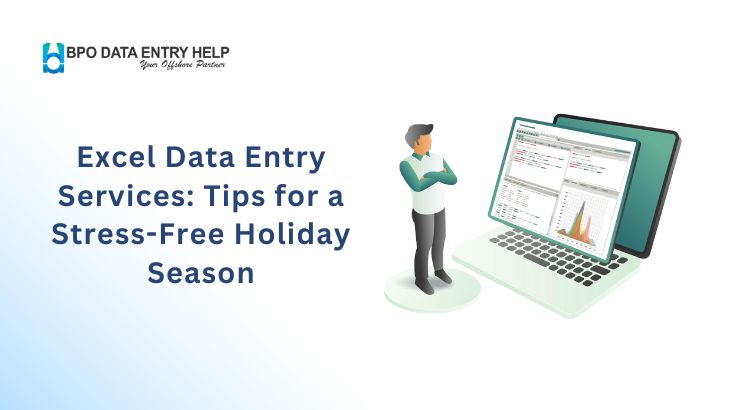
Top Excel Data Entry Tips for This Holiday Season
Use Keyboard Shortcuts – The faster you enter, the less your stress! Using keyboard shortcuts rather than manual typing can help you enter data more quickly and error-free. Below are some of the shortcut keys that help you in your Excel data entry.
- Ctrl + C – Copy the data in a single click.
- Ctrl + V – Paste the copied data in a single tap.
- Ctrl + Semicolon (;) - If you want to enter the current date, this duo will help you with it.
- Ctrl + Shift + Semicolon (;) - If you want to enter the current time, this combination will help you with it.
- Ctrl + Enter - If you want to enter the same data in multiple cells at once, these keys can help you. For that, select the cells in which you want to add the same data and type the data in the active cell. Next, press ctrl and enter simultaneously. Then, all the selected cells will be filled with the same data at the same time.
- Tab – Press the tab key to jump from one cell to the other.
- Alt + Down Arrow – If your data entry comes with entering the status of some activities, enter the statuses in a couple of cells and then use the ‘Ctrl + Down Arrow’ combo so that you can select the statuses in easy steps.
- Ctrl + Page Up(PgUp)/Page Down(PgDn) – Using this combo, you can navigate through multiple worksheets in a workbook.
- Shift + Tab – Help you return to the previous cell
Quick Filling with Drop-down Lists – Drop-down lists are values added in Excel so that the entry specialists can choose one value from the options. Regardless of the category of data you enter, this reduces the need for manual entries. Besides, you can create these drop-down lists in simple steps. Also, this is a means for reducing errors in Excel data entry.
Conditional Formatting – With conditional formatting, you can add specific formatting to cells based on the data. Moreover, conditional formatting allows you to highlight important data and identify errors in the entries. Also, this is a powerful tool that Excel data entry services incorporate into their workflow. The application of colors, icons, and data bars is the common conditional formatting.
Flash Fill – Flash Fill is an Excel feature that automatically fills data following a specific pattern, such as names and dates. Additionally, it’s a means to reduce the time and errors in manual data entry. BPO Data Entry Help is a trusted BPO outsourcing company in India that uses features like Flash Fill to streamline data entry services.
Data Validation to Reduce Errors – In the first place, if you make errors, you are going to spend more time reworking it. Notably, Data Validation is an innovative feature in Excel that enables you to restrict and control the type of data to be entered into the spreadsheet. For example, if you are entering data such as dates or product IDs, you can set measures to control the errors during the entry.
Use Templates and Macros for Repetitive Tasks – You will be swamped with repetitive data entry tasks during the holiday season. However, by using pre-set templates, you can save considerable time. Furthermore, setting up macros can help you automate the Excel data entry in a single step. In fact, trusted BPO companies in India incorporate features such as macro in their Excel data entry services.
How to Set Up a Macro?
- Enable the Developer option in Excel.
- Record the steps (macro) while performing a specific task.
- Save and allocate the recorded steps to a button on the keyboard.
Text into Columns Features – By using the ‘Text to Column’ feature in Excel, you can easily convert unorganized texts into a column format. For example, if you are entering a list of customer details in a spreadsheet, you can choose the ‘Text to Column’ feature and split that into separate columns. To put it another way, this feature helps you enter data in a more organized and structured way. Collaborating with trusted BPO companies in India incorporates such valuable features in their Excel data entry services. This way, they can improve the quality of their work, and you can avail of efficient data entry services.
Conclusion
This holiday season, incorporating these Excel features can help you tackle data entry challenges and enjoy the season. These features not only ensure accuracy but also save time for task completion. Besides, by combining these features, you can streamline your data entry tasks and maintain consistency in task completion. Moreover, who wouldn’t like to take some time off from stress, right? As mentioned earlier, partnering with a trusted BPO outsourcing company in India is ideal for getting your work done efficiently. Looking for a trusted BPO outsourcing company in India? Connect with us at [email protected] and save your employees time for more productive tasks.
Recent Post
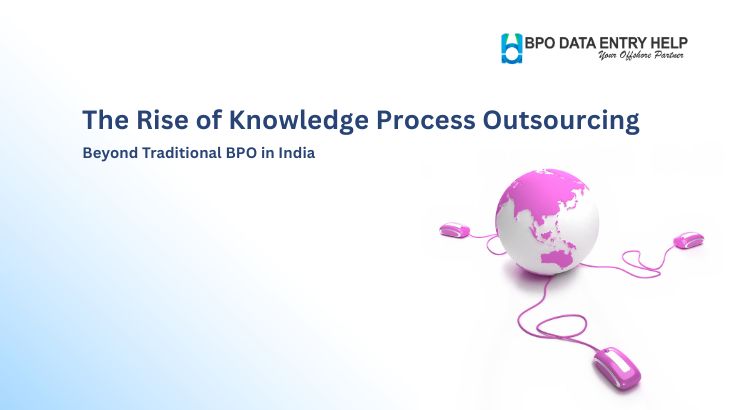

March 13, 2025
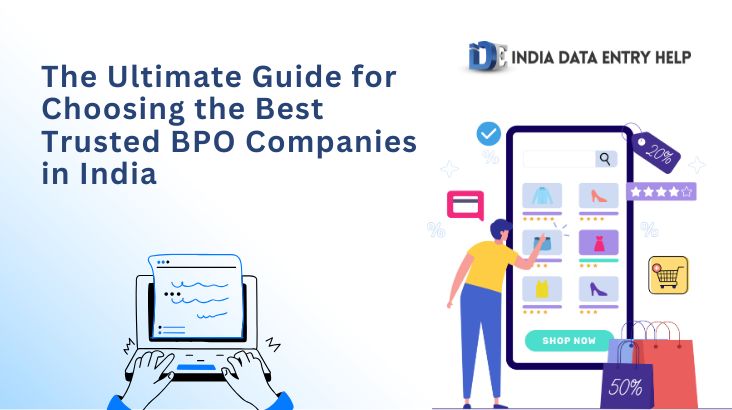
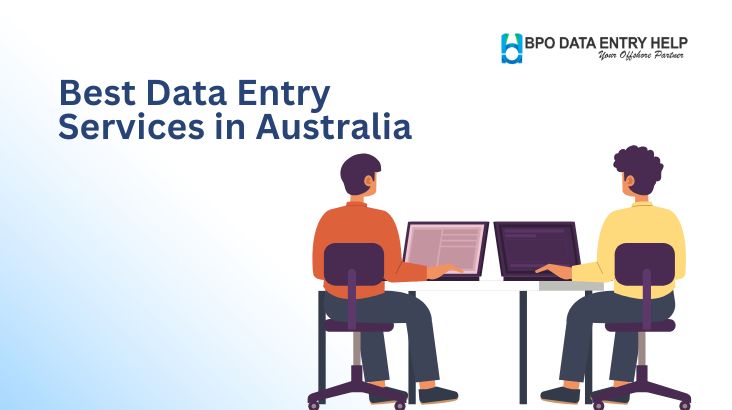
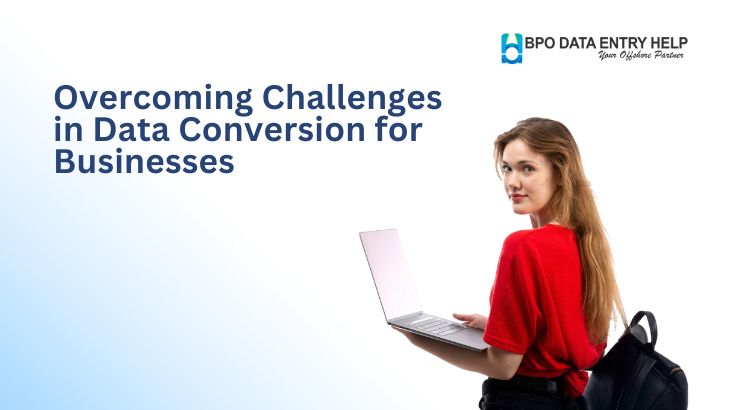
February 18, 2025
